6.2. Software Development (Git Writers)#
6.2.1. SSH Access#
Currently all committers should have an ssh account on the primary git server, dispatch.rtems.org. If you have been granted commit access and do have an account on dispatch.rtems.org one should be requested on the devel@ list. SSH access for git uses key logins instead of passwords. The key should be at least 1024 bits in length.
The public repositories can by cloned with
git clone ssh://user@dispatch.rtems.org/data/git/rtems.git
Or replace rtems.git with another repo to clone another one.
6.2.2. Personal Repository#
Personal repositories keep the clutter away from the upstream repository. A user with a personal repository can make commits, create and delete branches, plus more without interfering with the upstream repository. Commits to the upstream repository generate email to the vc@ list and development type commits by a developer would only add noise and lessen the effectiveness of the commit list
A committer should maintain a personal clone of the RTEMS repository through which all changes merged into the RTEMS head are sent. The personal repository is also a good place for committers to push branches that contain works in progress. The following instructions show how to setup a personal repositor that by default causes commits to go to your private local repository and pushes to go to your publicly visible personal repository. The RTEMS head is configured as a remote repository named ‘upstream’ to which you can push changes that have been approved for merging into RTEMS.
Branches aren’t automatically pushed until you tell git to do the initial push after which the branch is pushed automatically. In order to keep code private just put it on a branch in your local clone and do not push the branch.
6.2.3. Create a personal repository#
Set up the server side repository. In the following substitute user with your username.
# ssh git.rtems.org
[user@git ~]$ ln -s /data/git/user git
[user@git ~]$ ls -l
lrwxrwxrwx 1 user rtems 16 Feb 1 11:52 git -> /data/git/user
[user@git ~]$ cd git
[user@git git]$ git clone --mirror /data/git/rtems.git
Provide a description for the repository, for example “Clone of upstream repository.”
[user@git git]$ echo "Clone of upstream repository." > rtems.git/description
[user@git git]$ logout
Clone the repository on your local machine
# git clone ssh://user@dispatch.rtems.org/home/user/git/rtems.git
# cd rtems
Add the RTEMS repository as a remote repository and get the remote tags and branches
# git remote add upstream ssh://user@dispatch.rtems.org/data/git/rtems.git
# git fetch upstream
After a little while you should be able to see your personal repo
at https://git.rtems.org/@USER@/rtems.git/ and you can create other
repositories in your git directory that will propagate
to https://git.rtems.org/@USER@/ if you need. For example, joel’s personal
repos appear at https://git.rtems.org/joel/.
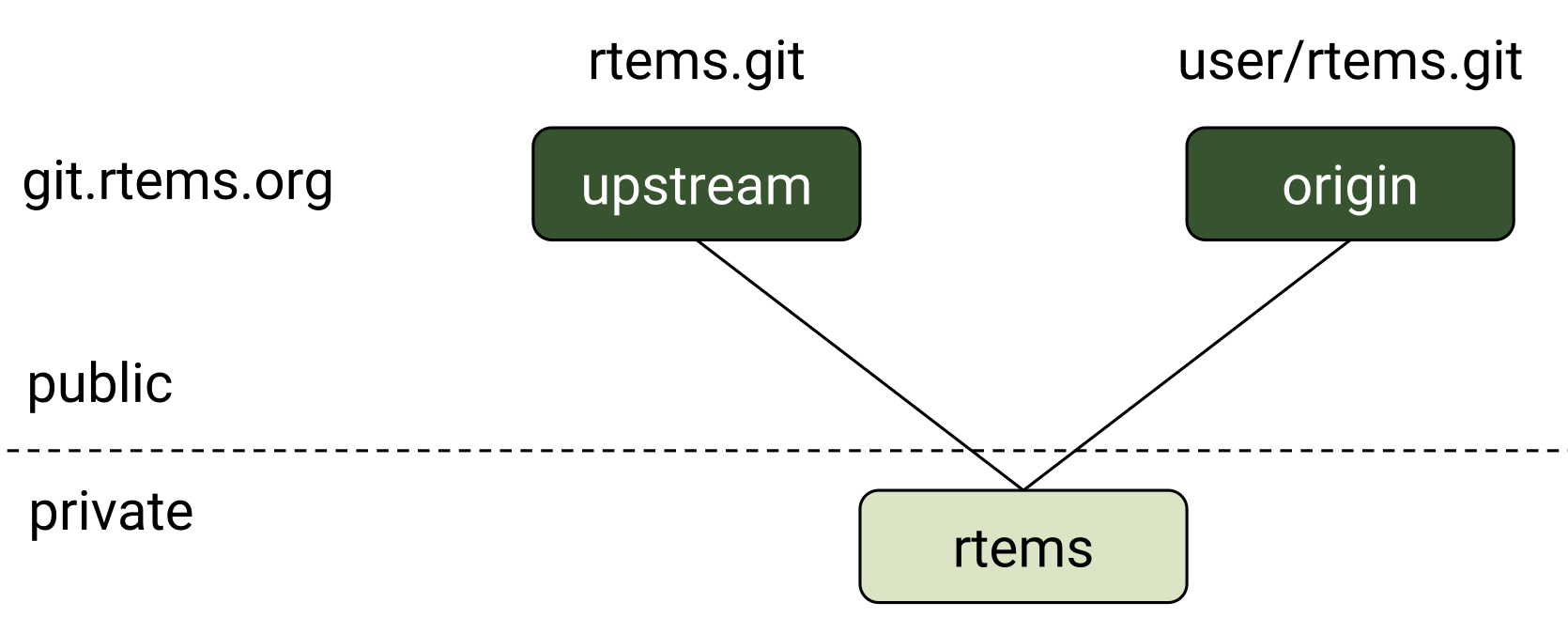
6.2.3.1. Check your setup#
git remote show origin
Should print something similar to
* remote origin
Fetch URL: ssh://user@dispatch.rtems.org/home/user/git/rtems.git
Push URL: ssh://user@dispatch.rtems.org/home/user/git/rtems.git
HEAD branch: main
Remote branches:
4.10 tracked
4.8 tracked
4.9 tracked
main tracked
Local branch configured for 'git pull':
main merges with remote main
Local ref configured for 'git push':
main pushes to main (up to date)
6.2.3.2. Push commits to personal repo main from local main#
# git push
6.2.3.3. Push a branch onto personal repo#
# git push origin branchname
6.2.3.4. Update from upstream main (RTEMS head)#
When you have committed changes on a branch that is private (hasn’t been pushed to your personal repo) then you can use rebase to obtain a linear history and avoid merge commit messages.
# git checkout new_features
# git pull --rebase upstream main
If you cannot do a fast-forward merge then you could use the --no-commit
flag to prevent merge from issuing an automatic merge commit message.
When you have committed changes on a branch that is public/shared with another developer you should not rebase that branch.
6.2.4. Migrate a Personal Repository to top-level#
Once a project is production ready in the personal repository, it’s time to migrate it to the top-level RTEMS git directory. First, the project directory needs to be copied and then the permissions need to be set, so that everyone can push into that repository.
cp -R /data/git/user/my-rtems-project.git /data/git
cd /data/git/my-rtems-project.git
chgrp -R gitrw ./
chmod -R g+rws ./
Then copy the post-receive script from the rtems.git directory and change the name of REPO.
cp /data/git/rtems.git/hooks/post-receive /data/git/my-rtems-project.git/hooks/
After making the change the post-receive script in the new repository should look like this
#!/bin/sh
#
# The "post-receive" script is run after receive-pack has accepted a pack
# and the repository has been updated. It is passed arguments in through
# stdin in the form
# <oldrev> <newrev> <refname>
# For example:
# aa453216d1b3e49e7f6f98441fa56946ddcd6a20 68f7abf4e6f922807889f52bc043ecd31b79f814 refs/heads/main
#
REPO=my-rtems-project
. /data/support/git-support/hooks/post-receive-0
. /data/support/git-support/hooks/post-receive-1
#. /data/support/git-support/hooks/post-receive-2
. /data/support/git-support/hooks/post-receive-3
. /data/support/git-support/hooks/post-receive-4
. /data/support/git-support/hooks/post-receive-5
6.2.5. GIT Push Configuration#
People with write access to the upstream repository should make sure that they
push the right branch with the git push command. The above setup ensures
that git push will not touch the upstream repository, which is identified as
upstream, unless you specify the upstream (by git push upstream main).
Lets suppose we have a test branch intended for integration into the main branch of the upstream repository.
# git branch
main
* test
There are two options for pushing with the branch. First,
# git push origin test
Will push the test branch to the personal repository. To delete the remote branch
# git push origin :test
You’ll still need to delete your local branch if you are done with it.
If you are going to work exclusively with one branch for a while, you might
want to configure git to automatically push that branch when you use git push.
By default git push will use the local main branch, but you can use the
test branch as the source of your changes:
# git config remote.origin.push test:main
Now git push will merge into your main branch on your personal repository. You can also setup a remote branch:
# git config remote.origin.push test:test
You can see what branch is configured for pushing with
# git remote show origin
And reset to the default
# git config remote.origin.push main
6.2.6. Pull a Developer’s Repo#
The procedures for creating personal repositories ensure that every developer can post branches that anyone else can review. To pull a developer’s personal repository into your local RTEMS git clone, just add a new remote repo:
# git remote add devname git://dispatch.rtems.org/devname/rtems.git
# git fetch devname
# git remote show devname
# git branch -a
Replace devname with the developer’s user name on git, which you can see by accessing https://git.rtems.org. Now you can switch to the branches for this developer.
Use a tracking branch if the developer’s branch is changing:
# git branch --track new_feature devname/new_feature
6.2.7. Committing#
6.2.7.1. Ticket Updates#
Our trac instance supports updating a related ticket with the commit message.
Any references to a ticket for example #1234 will insert the message into he ticket as an ‘update’. No command is required.
Closing a ticket can be done by prefixing the ticket number with any of the following commands:
close, closed, closes, fix, fixed, or fixes
For example:
closes #1234
This is a random update it closes #1234 and updates #5678
6.2.7.2. Commands#
When merging someone’s work, whether your own or otherwise, we have some suggested procedures to follow.
Never work in the main branch. Checkout a new branch and apply patches/commits to it.
Before pushing upstream: - Update main by fetching from the server - Rebase the working branch against the updated main - Push the working branch to the server main
The basic workflow looks like
# git checkout -b somebranch upstream/main
# patch .. git add/rm/etc
# git commit ...
# git pull --rebase upstream main
# git push upstream somebranch:main
If someone pushed since you updated the server rejects your push until you are up to date.
For example a workflow where you will commit a series of patches from
../patches/am/ directory:
# git checkout -b am
# git am ../patches/am*
# git pull --rebase upstream main
# git push upstream am:main
# git checkout main
# git pull upstream main
# git log
# git branch -d am
# git push
The git log stage will show your newly pushed patches if everything worked properly, and you can delete the am branch created. The git push at the end will push the changes up to your personal repository.
Another way to do this which pushes directly to the upstream is shown here in an example which simply (and quickly) applies a patch to the branch:
git checkout -b rtems7.0 --track remotes/upstream/7.0
cat /tmp/sp.diff | patch
vi sparc.t
git add sparc.t
git commit -m "sparc.t: Correct for V8/V9"
git push upstream rtems4.10:4.10
git checkout main
git log
git branch -d rtems4.10
6.2.8. Pushing Multiple Commits#
A push with more than one commit results in Trac missing them. Please use the following script to push a single commit at a time:
#! /bin/sh
commits=$(git log --format='%h' origin/main..HEAD | tail -r)
for c in $commits
do
cmd=$(echo $c | sed 's%\(.*\)%git push origin \1:main%')
echo $cmd
$cmd
done
6.2.9. Ooops!#
So you pushed something upstream and broke the repository. First things first:
stop what you’re doing and notify devel@… so that (1) you can get help and
(2) no one pulls from the broken repo. For an extended outage also notify
users@… Now, breathe easy and let’s figure out what happened. One thing
that might work is to just undo the push. To get an
idea of what you did, run git reflog, which might be useful for getting
assistance in undoing whatever badness was done.
