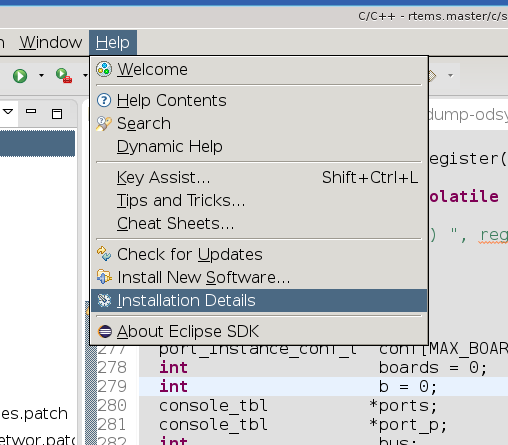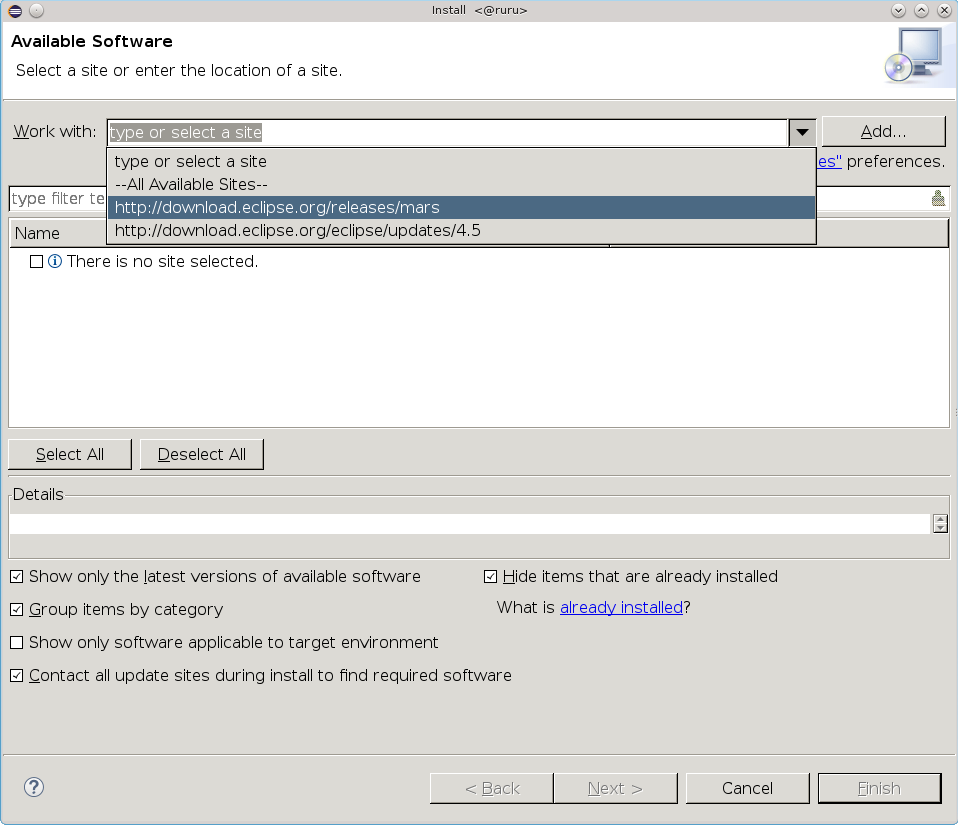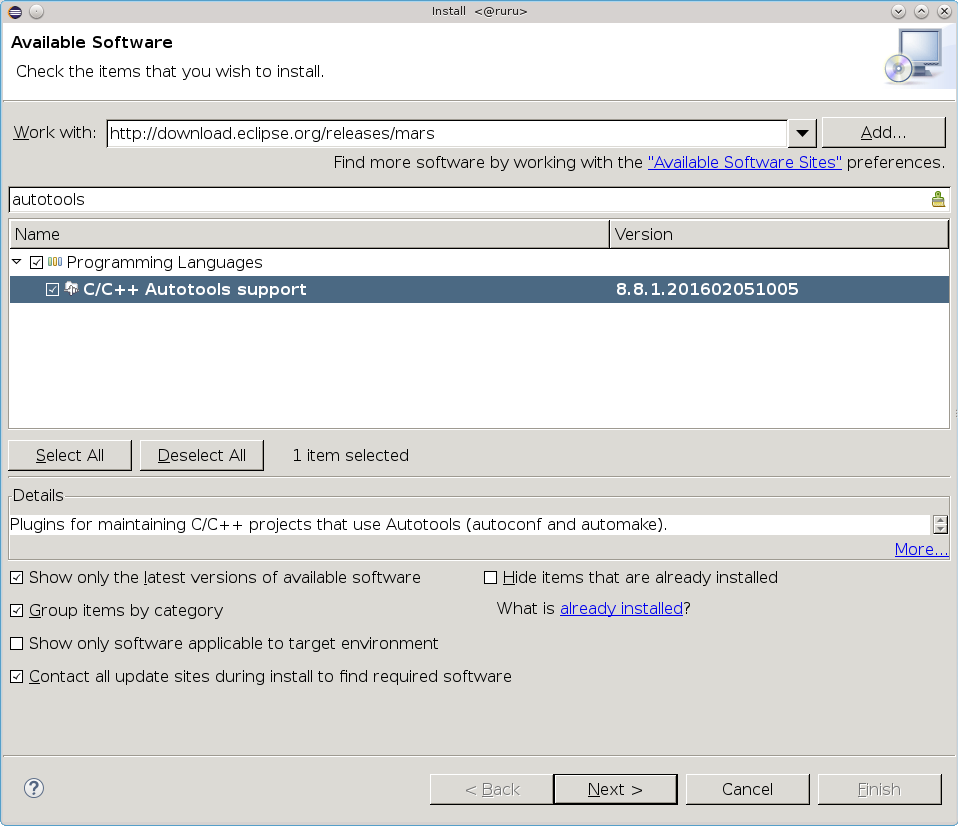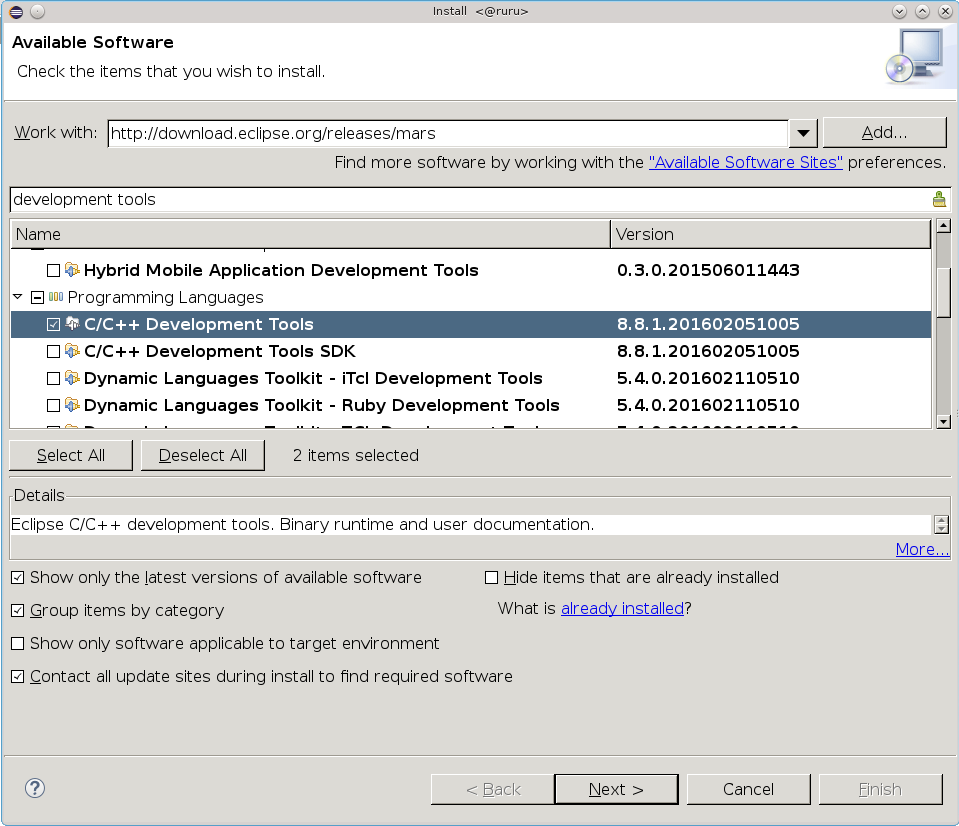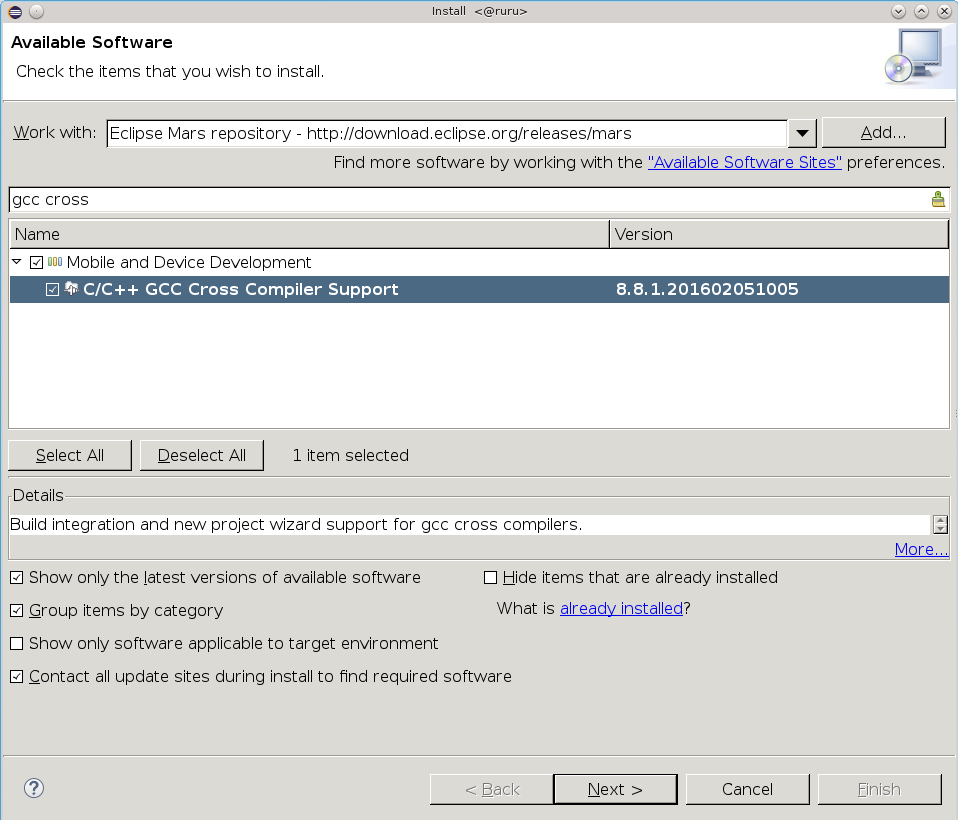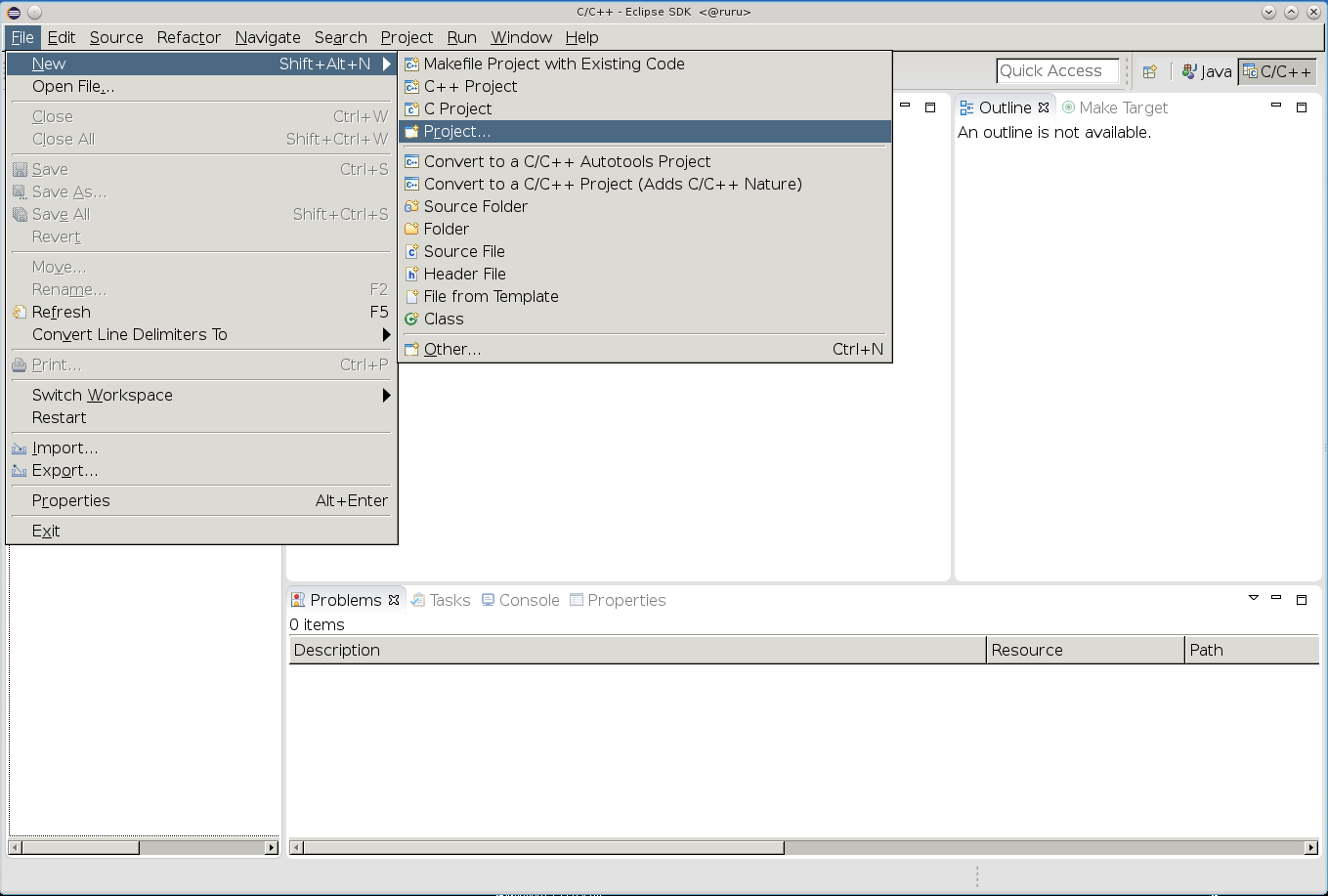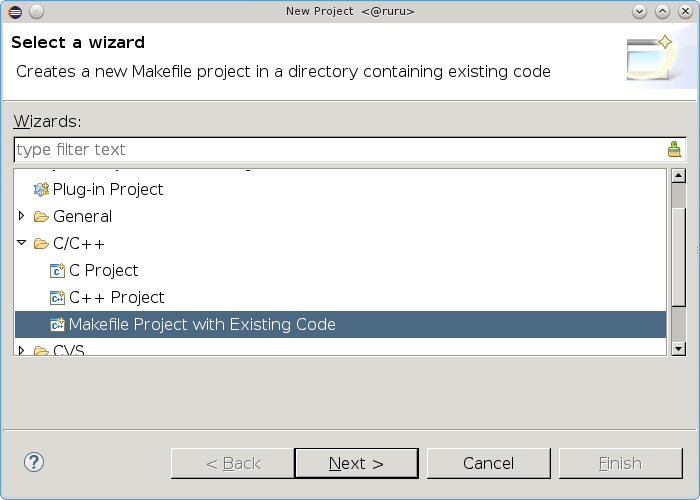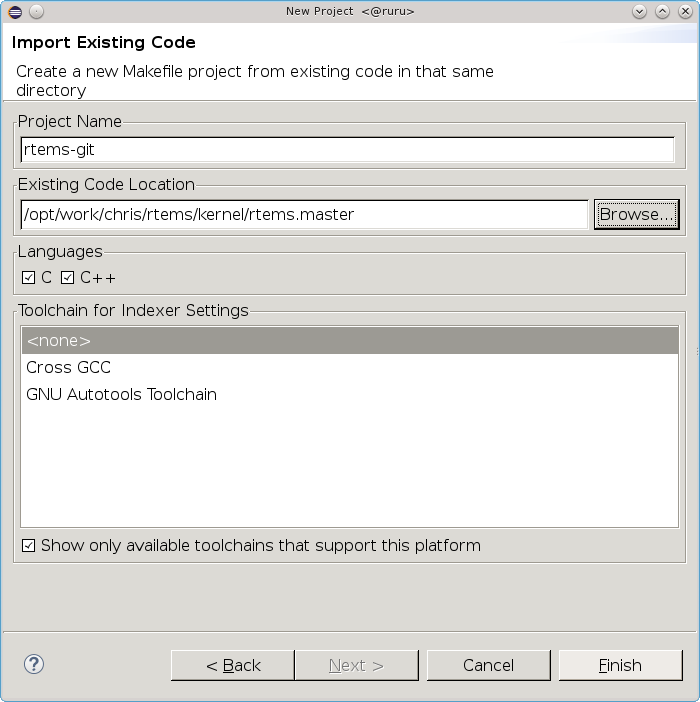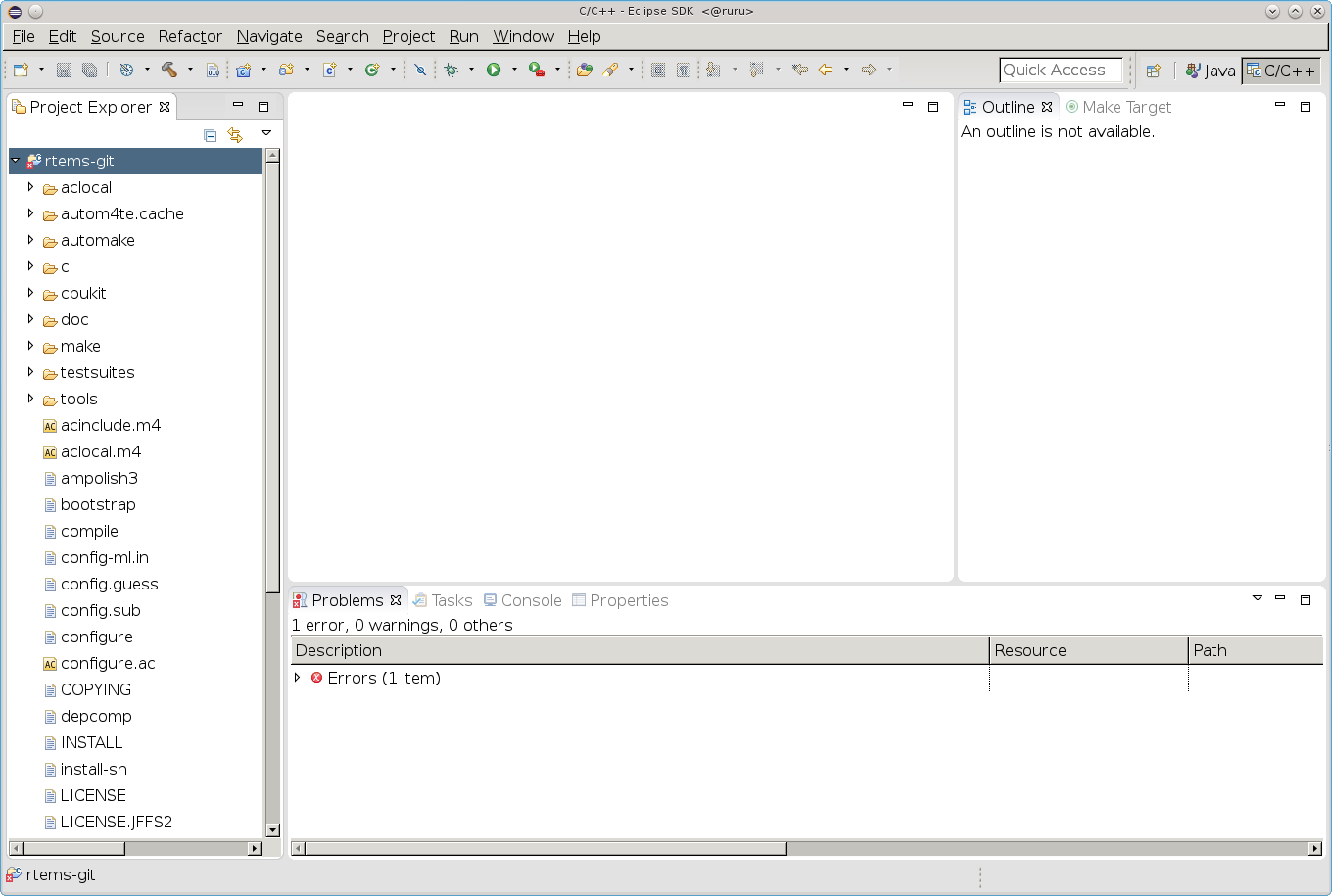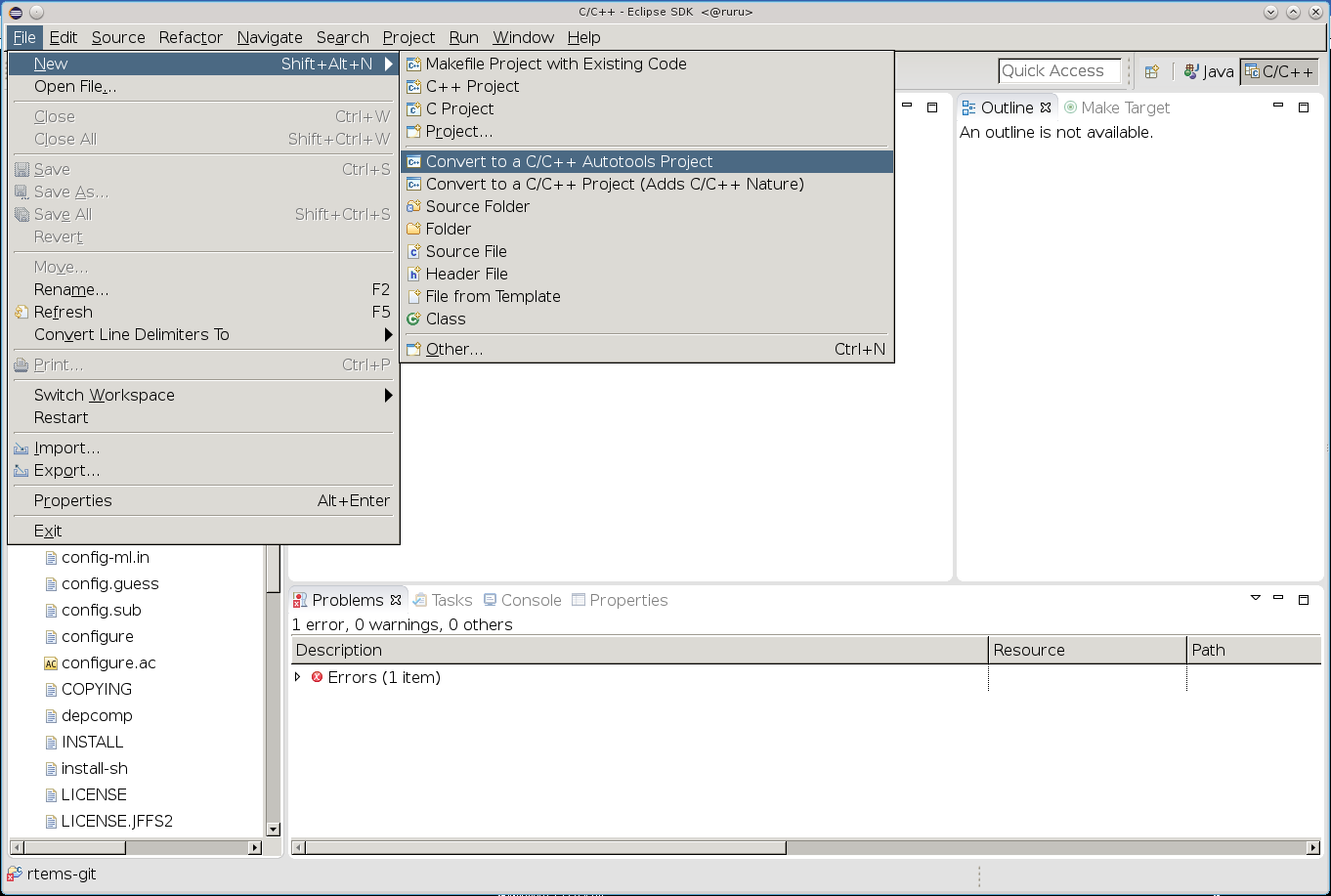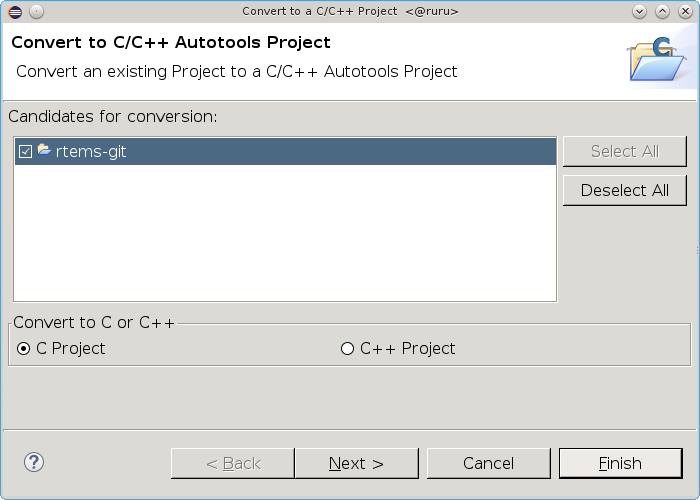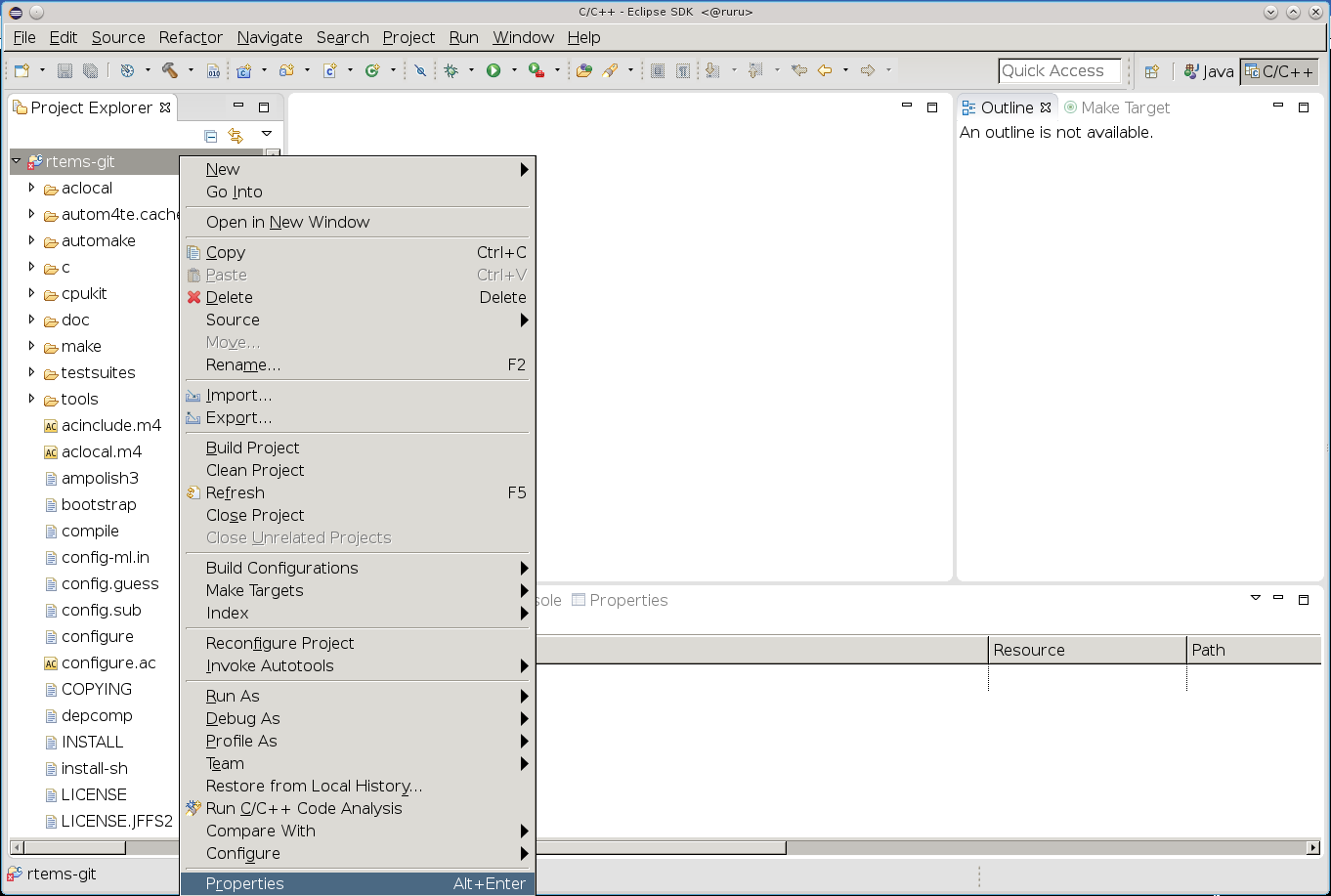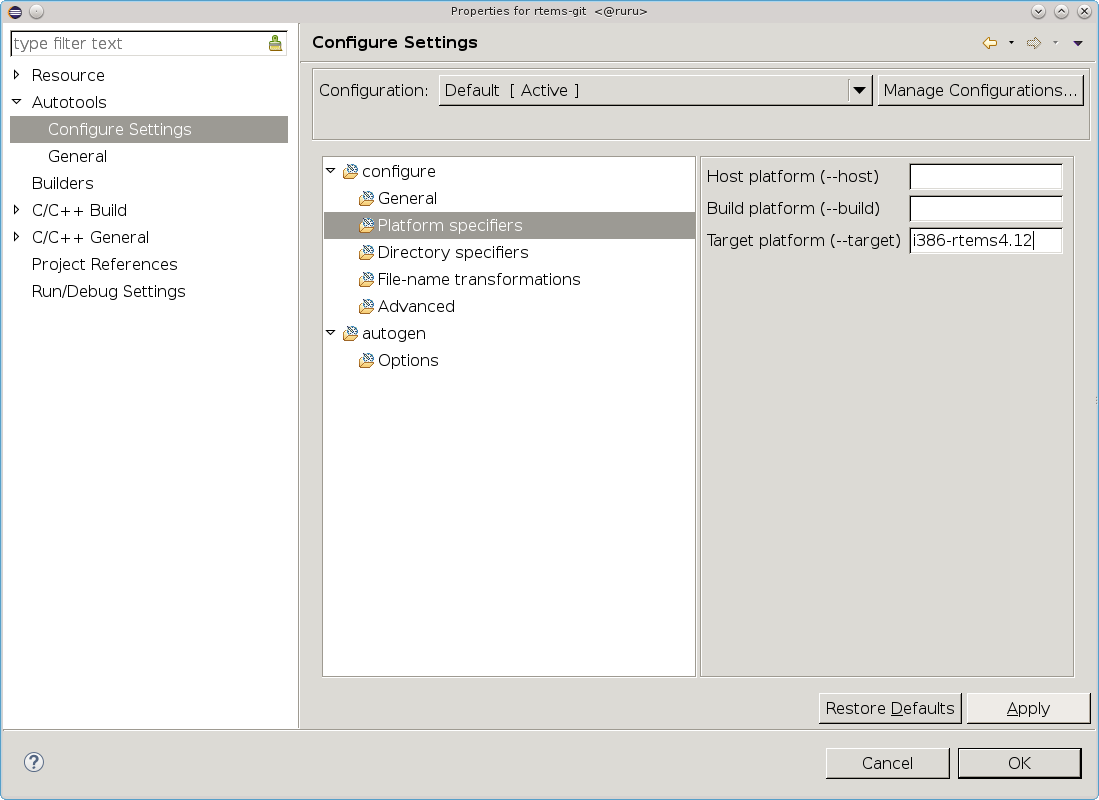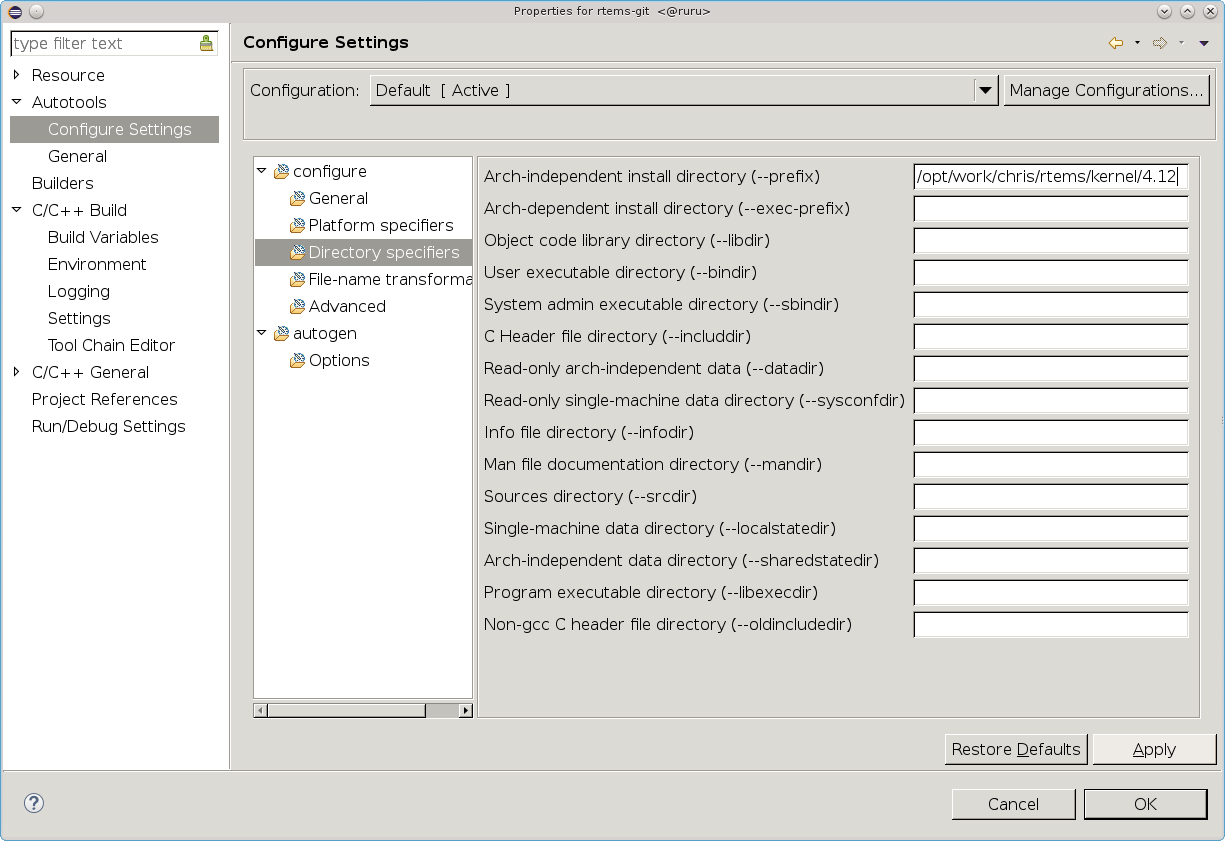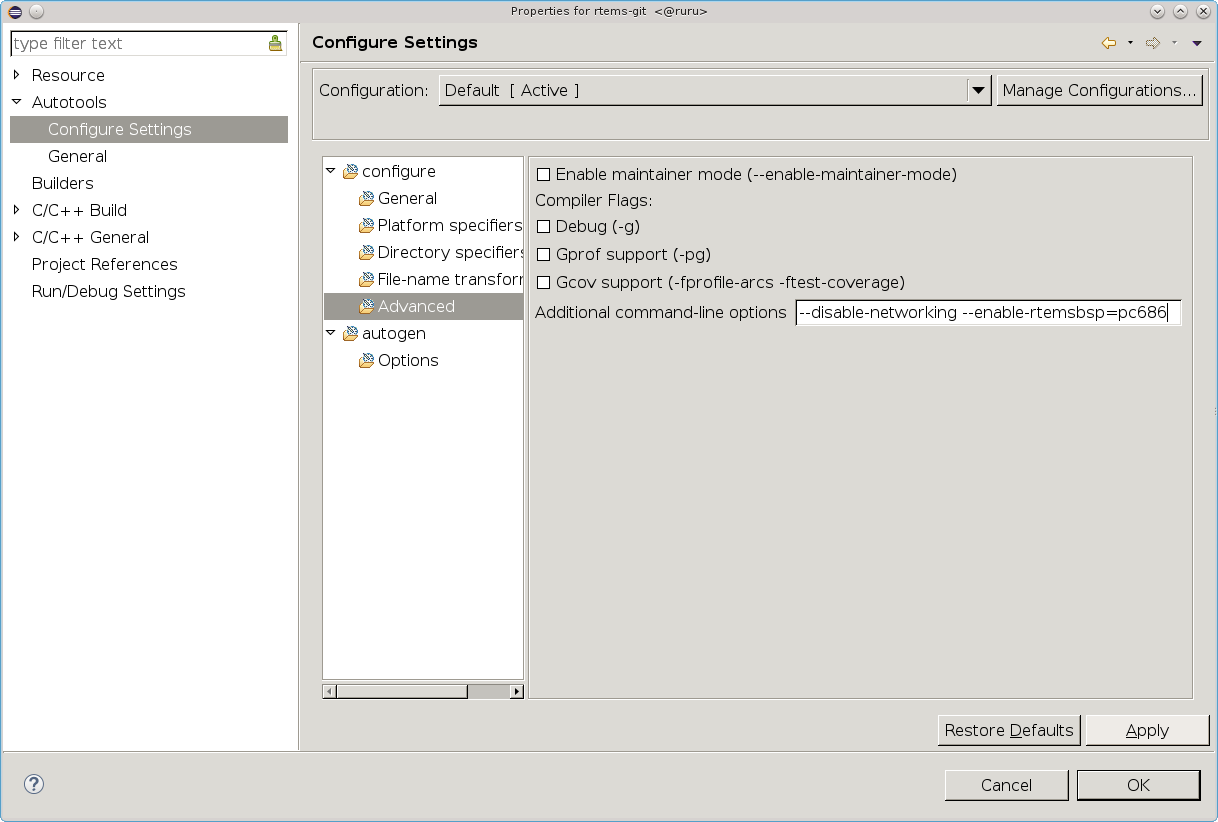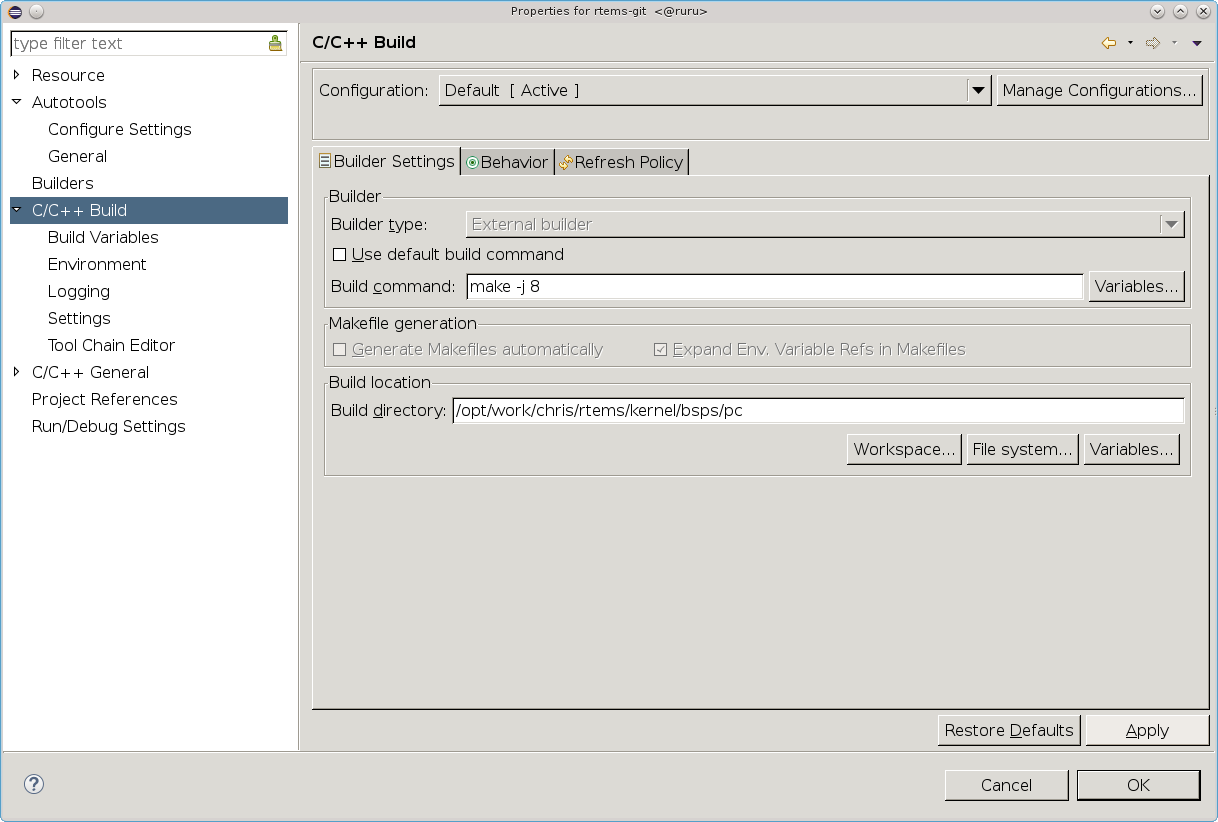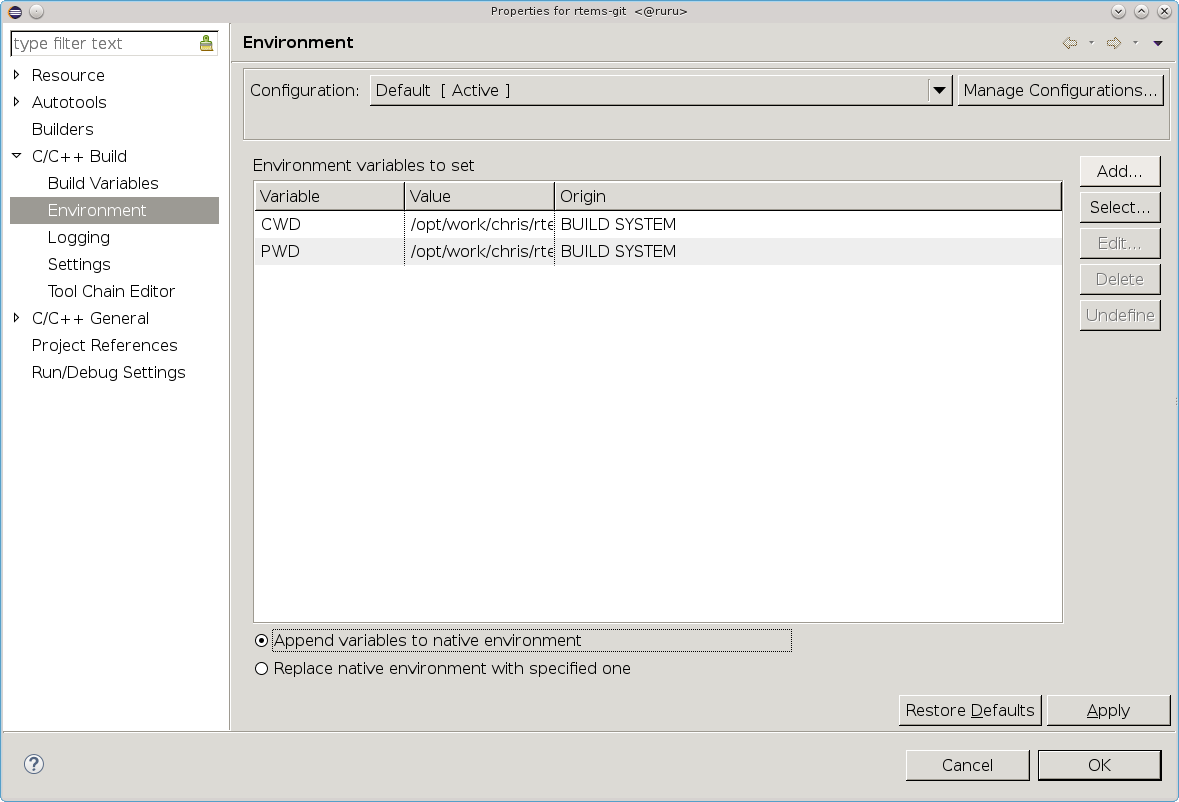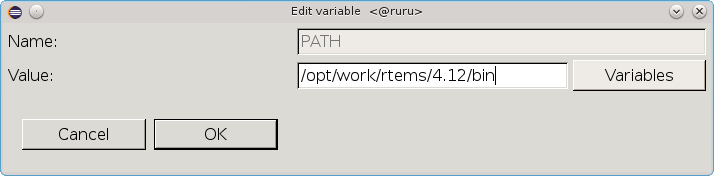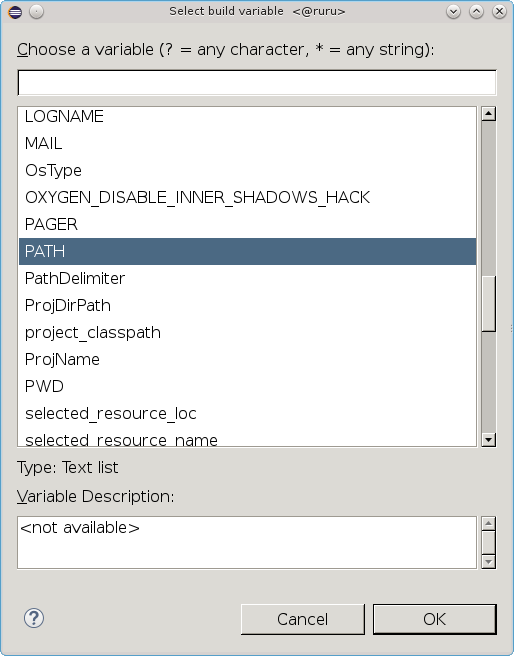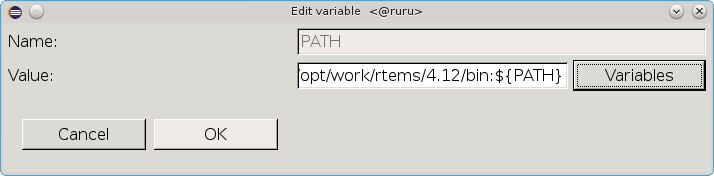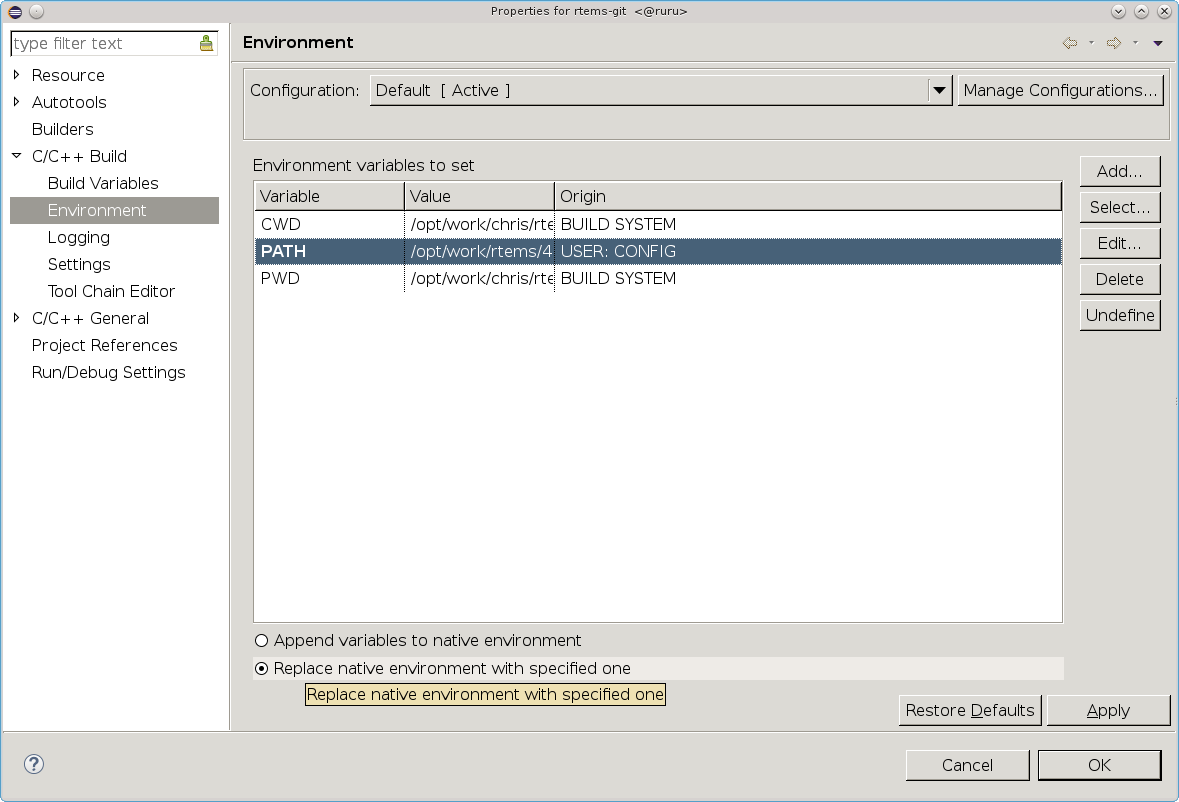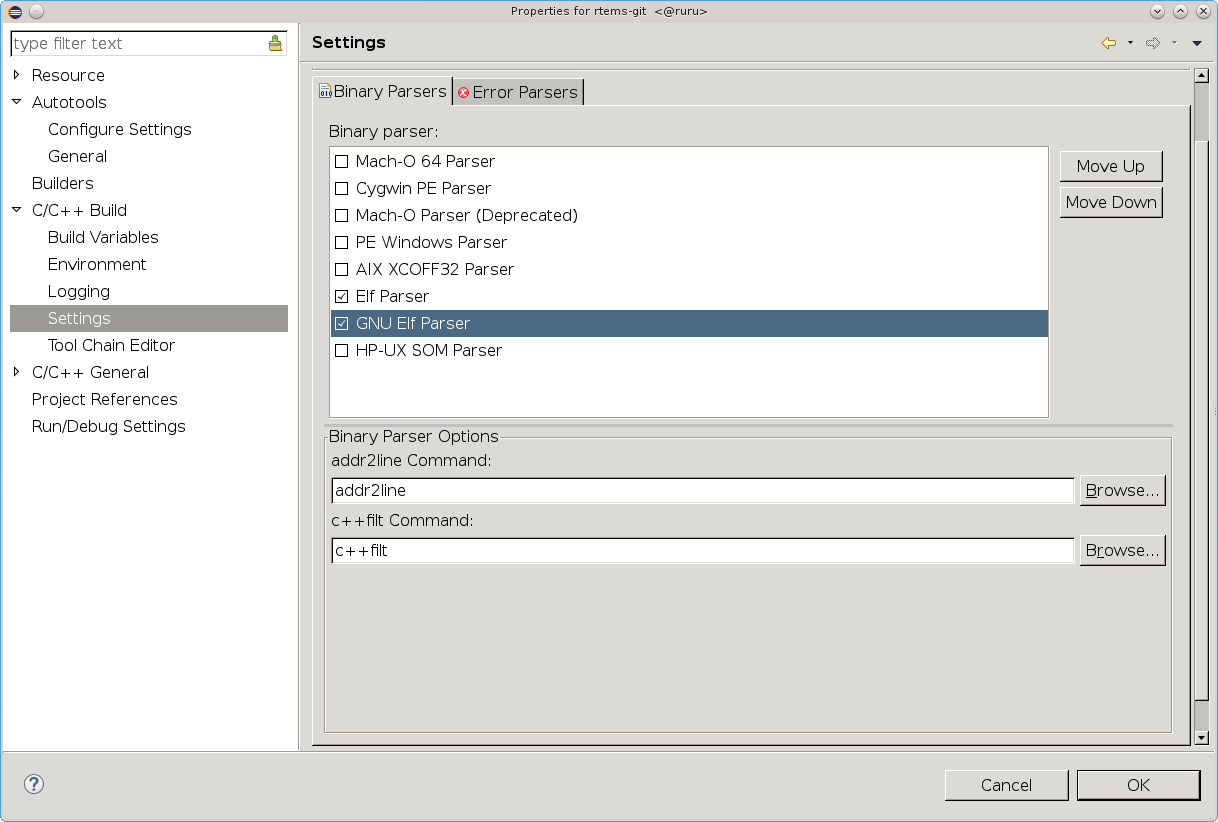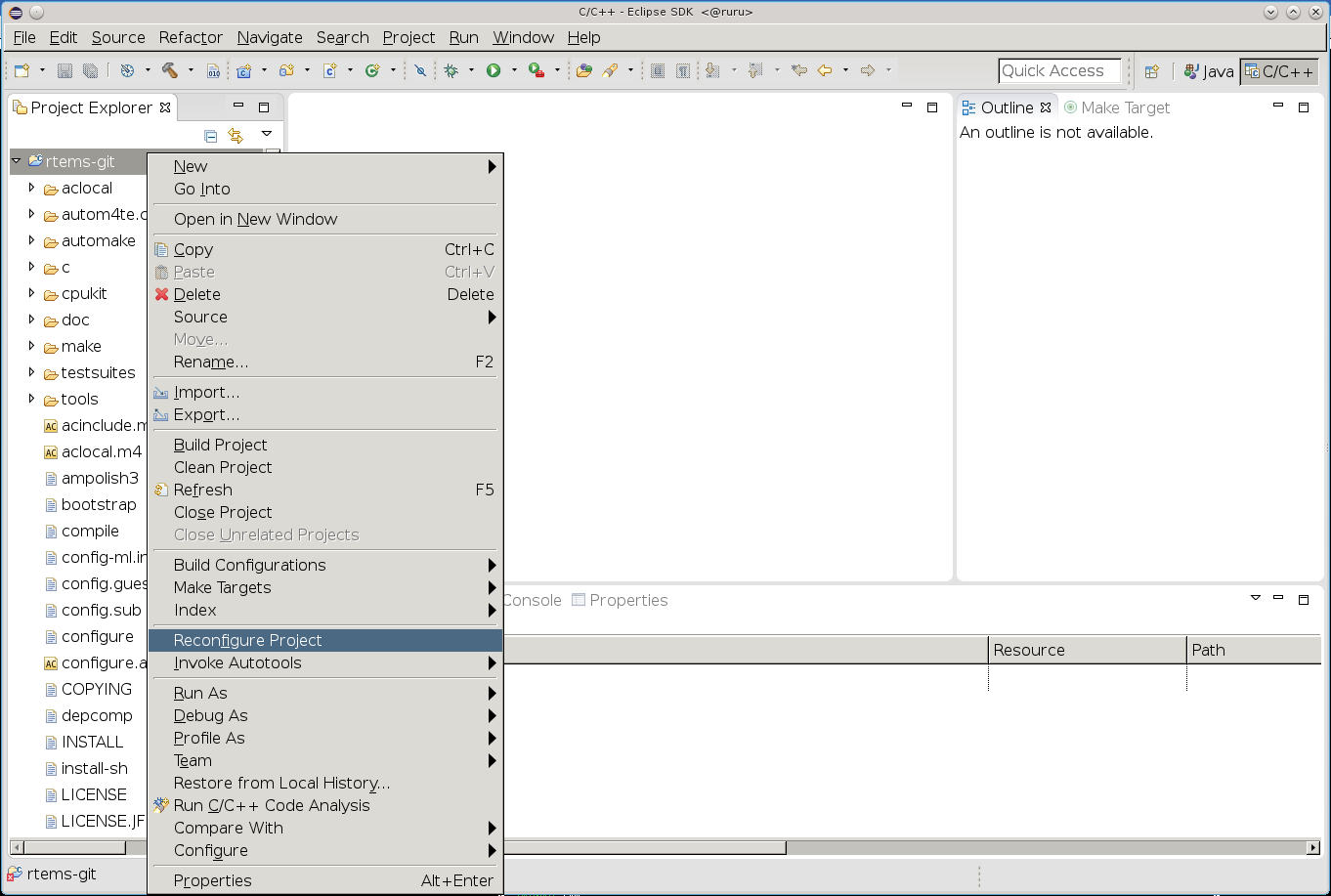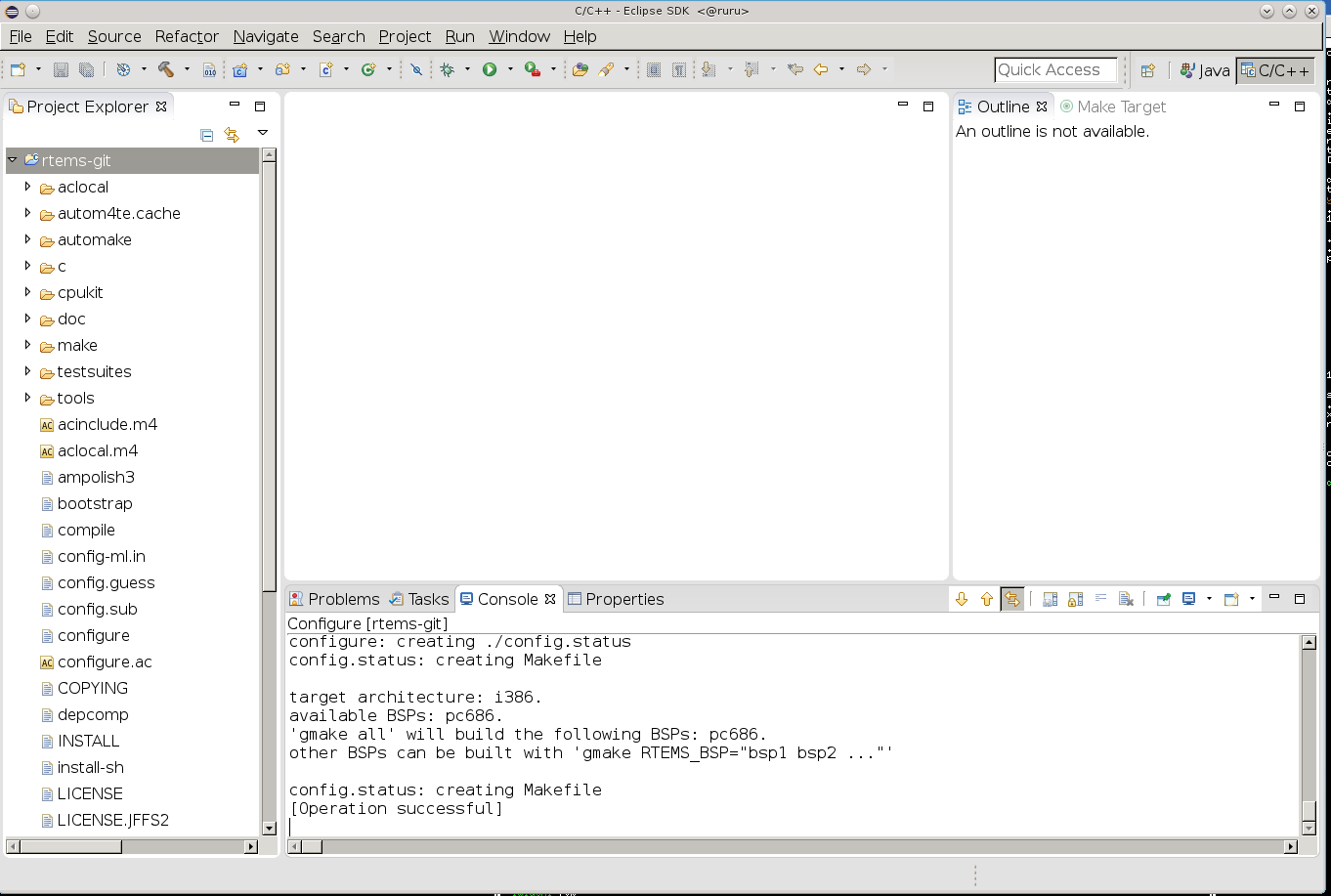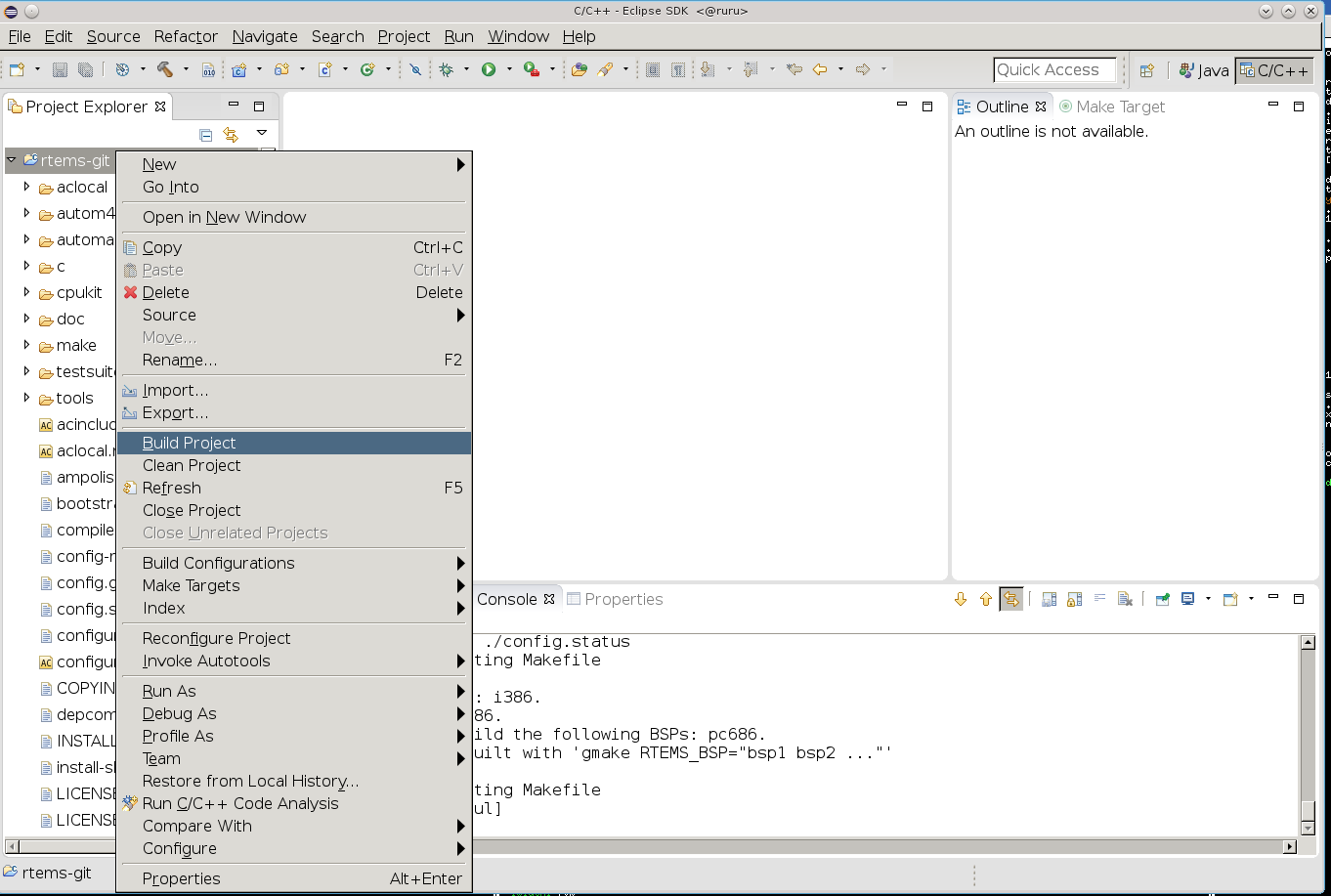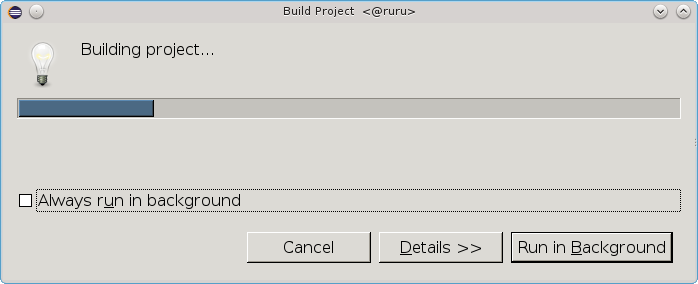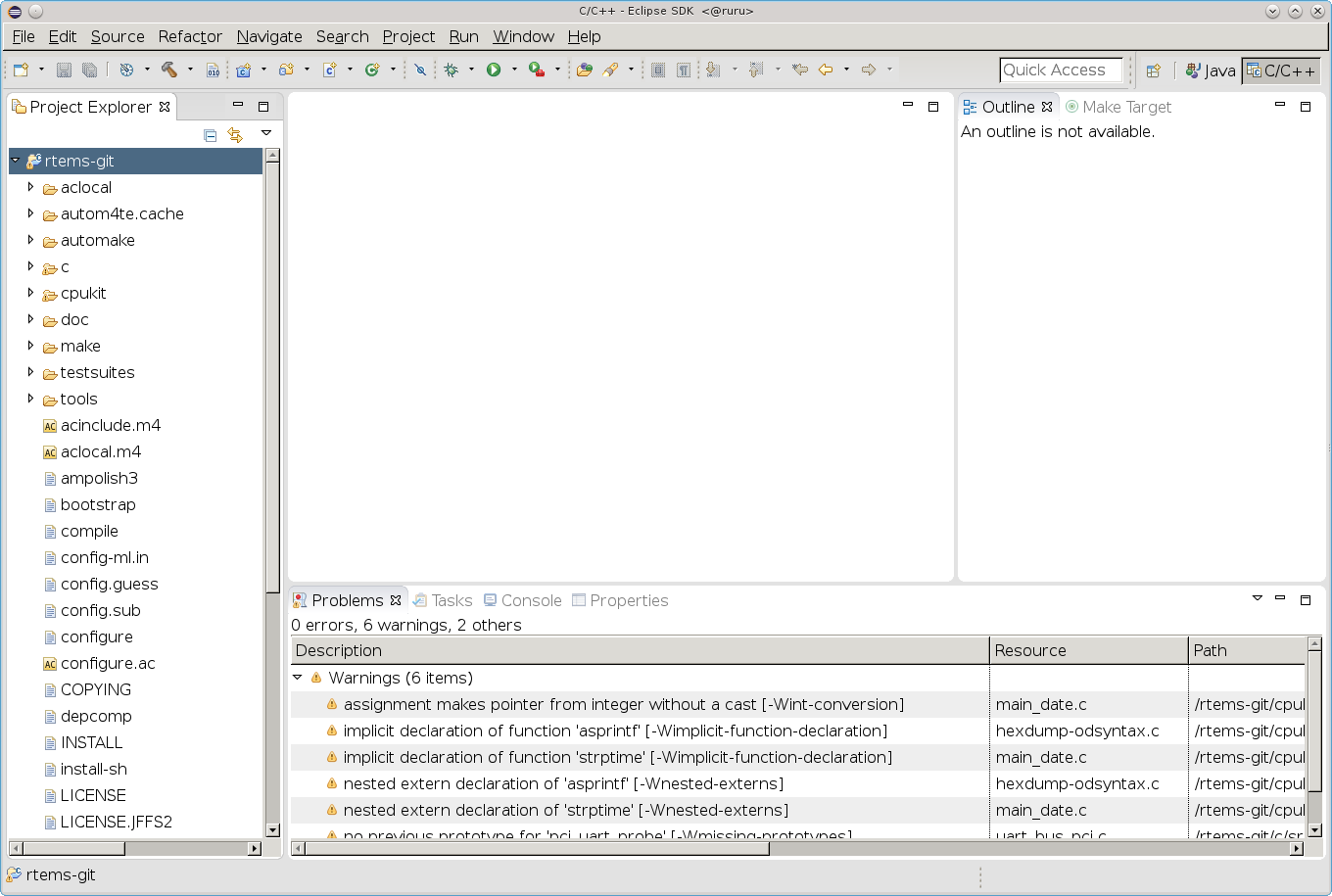2. RTEMS Development¶
RTEMS can be developed using Eclipse. The RTEMS kernel is an autotools or autoconf and automake based package. You can create a project in Eclipse that lets you configure and build a BSP for an architecture. We assume you have already build and installed your tools using the RTEMS Source Builder.
2.1. Kernel Source¶
Download or clone the RTEMS Kernel source code. We will clone the source code:
$ git clone git://git.rtems.org/rtems.git rtems.master
Cloning into 'rtems'...
remote: Counting objects: 483342, done.
remote: Compressing objects: 100% (88974/88974), done.
remote: Total 483342 (delta 390053), reused 475669 (delta 383809)
Receiving objects: 100% (483342/483342), 69.88 MiB | 1.37 MiB/s, done.
Resolving deltas: 100% (390053/390053), done.
Checking connectivity... done.
We need to bootstrap the kernel source code. A botostrap invokes the various autotools commands need to generate build system files. First we need to the path to our tools:
$ export PATH=/opt/rtems/5/bin:$PATH
Now run the bootstrap command:
$ cd rtems.master
$ ./bootstrap
Sit back, this can take a while. The Getting Started Guide talks about using the RSB’s sb-bootstrap to run the bootstrap process in parallel on all available cores. The output of the bootstrap has not been copied into this documentment.
The source code is now ready.
2.2. Eclipse SDK Software¶
We need the following Eclipse SDK Software packages installed:
C/C++ Autotools support
C/C++ Development Tools
C/C++ GCC Cross Compiler Support
Start Eclipse and check to see if you have the them installed via the Help, Installation Details menu item:
The dialog box shows the installed software packages and you can see the C/C++ Autotools support and the C/C++ Development Tools are installed:
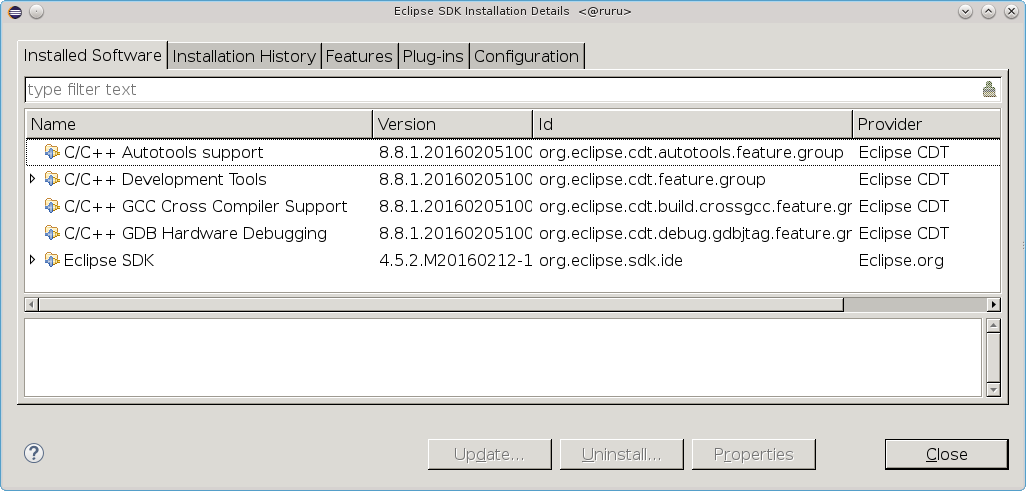
You can see some other software packages are installed in the figure. You can ignore those.
If you do not have the listed software packages install select Help, Install New Software and in the Work with: list box select http://download.eclipse.org/releases/mars.
Afer a small period of time a list of available packages will populate and you
can select the ones we are interested in. Enter autotools in the search
box and select the package:
Clear the search line and enter development tools in the search box and
then scroll down to find C/C++ Development Tools:
Again clear the search line and enter gcc cross in the search box and
select the package:
Click Next and once the Install Details have determined what is needed select Finish to install the packages.
2.3. Kernel Build Project¶
We create a project in Eclipse that can configure and build RTEMS for the
pc686 BSP. This BSP is based on the pc386 BSP and is under the i386
architecture.
We assume you have built and installed the i386 RTEMS Tools, obtained the
RTEMS kernel code and bootstrapped it if a git clone, and installed the
required Eclipse Software packages.
The paths used in this project are:
/opt/work/rtems/4.11The RTEMS Tools prefix the tools are install under.
/opt/work/chris/rtems/kernel/rtems.masterThe RTEMS Kernel source code.
/opt/work/chris/rtems/kernel/5The RTEMS Kernel prefix.
/opt/work/chris/rtems/kernel/bsp/pcThe RTEMS Kernel BSP build directory.
The menus shown here may vary from those you have as Eclipse changes them based on what you do.
Select File, New, Project :
Click on C/C++ and select Makefile Project with Existing Code then select Next :
Enter the project name rtems-git into the Project Name field and select
the Browse… button and the path to the RTEMS Kernel source code then
click Finish :
Eclipse will show the RTEMS Kernel source code in the Project Explorer panel:
We now convert the project to an Autotools project. Select File, New, Convert to a C/C++ Autotools Project :
Select C Project then Finish :
We now configure the project’s properties by right clicking on the
rtems-git project title and then Properties :
Click on the Autotools item then Configure Settings and Platform
specifiers and set the Target platform field with i386-rtems5:
Select Platform directories and enter the Arch-independent install
directory (–prefix) to the RTEMS Kernel prefix of
/opt/work/chris/rtems/kernel/5:
We disable networking to use the external LibBSD package and set the BSP to
pc686. Select the Advanced and in the Additional command-line
options enter --disable-networking and --enable-rtemsbsps=pc686. You
can add extra options you may need:
Select C/C++ Build and Environment. Uncheck or clear the Use default
build command and add -j N where N is the number of cores you have in
your machine. The figure has told make to run 8 jobs, one per core for an 8
core machine. Click on the File system… button and navigate to the BSP
build directory. This is the location Eclipse builds the BSP. RTEMS requires
you build outside the source tree and in this example we are forcing the build
directory to something specific. Finish by pressing Apply :
Select Environment under C/C++ Build as we need to set the path to the RTEMS Tools. In this example we set the path in the Eclipse project so each project can have a specific set of tools. Press the Add… button:
Enter the path to the tools, in our case it is
/opt/work/rtems/5/bin, then press Variables :
Scroll down and select PATH and then press OK :
You will now see the path in the Value: field. Make sure you have a path separator between the end of the tools path and the path variable we have just added. In this case is a Unix host and the separator is :. Windows use ;. Press OK when you have a valid path:
The Environment panel will now show the added PATH variable. Click Replace native environment with specified one as shown and then press Apply :
Select Settings under C/C++ Build and check Elf Parser and GNU Elf Parser and then press OK :
We are now ready to run configure using Eclipse. Right click on the project
name rtems-git and then Reconfigure Project :
Select the Console tab in the output panel to view the configure process
output. You will notice the end of the configure process shows the names of the
BSPs we have asked to build. In our case this is the pc686 BSP:
We can now build RTEMS using Eclipse. Right click on the project name
rtems-git and then select Build Project :
A Build Project message box will appear showing the progress:
When finished click on the Problems output tab to view any errors or warnings:
If you get errors during the configure phase or building you will need to
determine reason why. The main source of errors will be the path to the
tools. Check the top of the config.log file configure generates. This
file can be found in the top directory of you BSP build tree. The file will
list the path components near the top and you should see the path to your tools
listed first. While looking make sure the configure command matches what you
expect and matches the documentation for configuring RTEMS.
If the contents of config.log look fine check the build log. The project’s
Properties dialog under C/C++ Build, Logging has a path to a build
log. Open the build log and search for the error. If you cannot figure out the
source of the error please ask on the Users Mailing List for help.